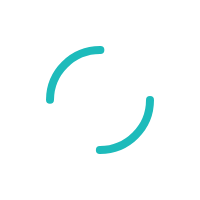How to Troubleshoot the Web Connector?
How to add, remove, and run the sync on the application.
Last Updated:What's in this article?
Run the web connector sync by selecting the application and clicking Update Selected
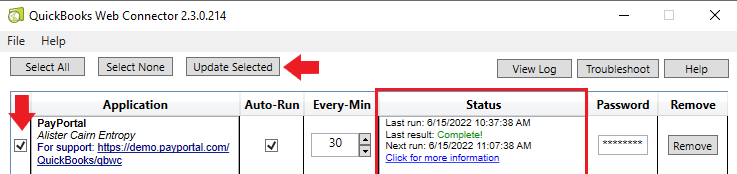
Observer what happens in the Status box. The last result should either say Complete! Or it will provide an error code and/or message
If the Last Result shows Complete! Data is syncing properly to PayPortal. Keep in mind that not all data may have synced over even if it shows complete. We do not have control over what and when the web connector will sync data. Keep the web connector open and either has it auto-run(30 mins) or keep clicking Update Selected.
If the Last Result shows an Error, Click for more information and refer to the error codes in our knowledge base for troubleshooting
If following the troubleshooting article does not work, we may need to remove the application from the web connector and re-add the application
- How to remove the PayPortal application from Web Connector
Open web connector and click Remove on the application. It will prompt for confirmation, click Yes
If you are not able to remove the application, you may need to perform a force remove via the registry (Merchant IT Should do this)
https://help.developer.intuit.com/s/article/QBD-QBWC-force-removal
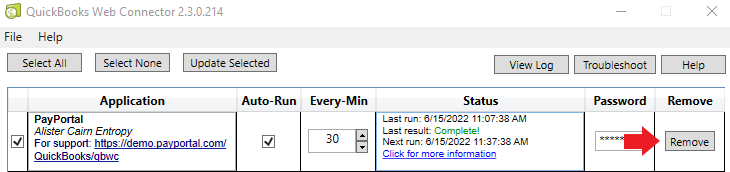
b. Login to QuickBooks desktop > Edit > Preferences > Integrated Applications > Company Preferences Tab > Select the PayPortal Application > Remove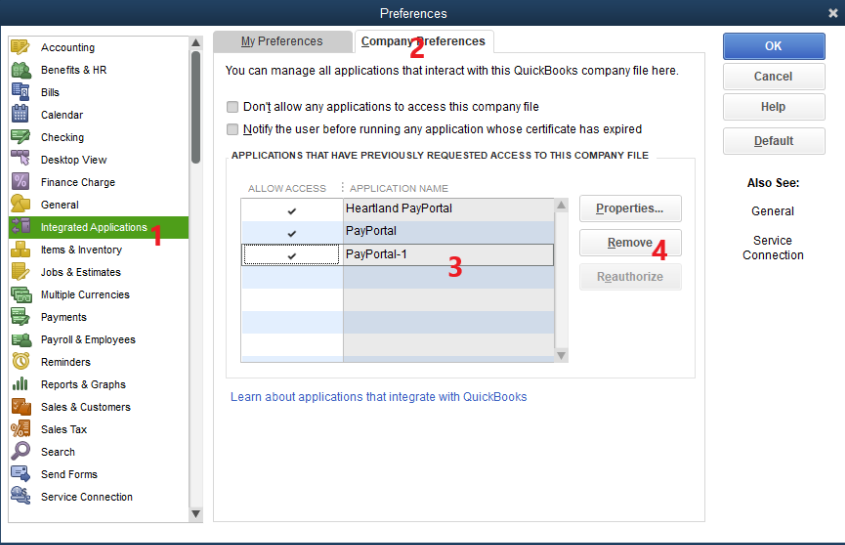
c. Open up task manager and close out all QuickBooks services. Right-click the service and click End Task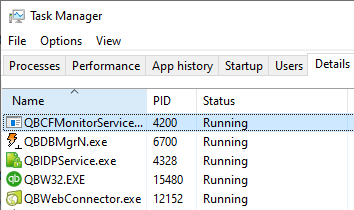
3. How to Add application
Login to QuickBooks with the QuickBooks Admin account
Open Up Web Connector - File > Update Web services
Add Application > Select QBWC File downloaded from PayPortal
Note: If there are multiple QuickBooks users, the user selected here needs to be a user that no one logs into so it will not cause any conflicts.