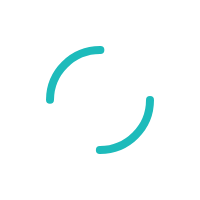How can my customer pay with eCheck?
Accepting eChecks can improve customer satisfaction and increase payment speeds. Giving your customers more options to pay is fast and easy with Key Accept and Sync.
Last Updated:What's in this article?
Manually add a checking account to a customer record
From the left sidebar, choose Customers
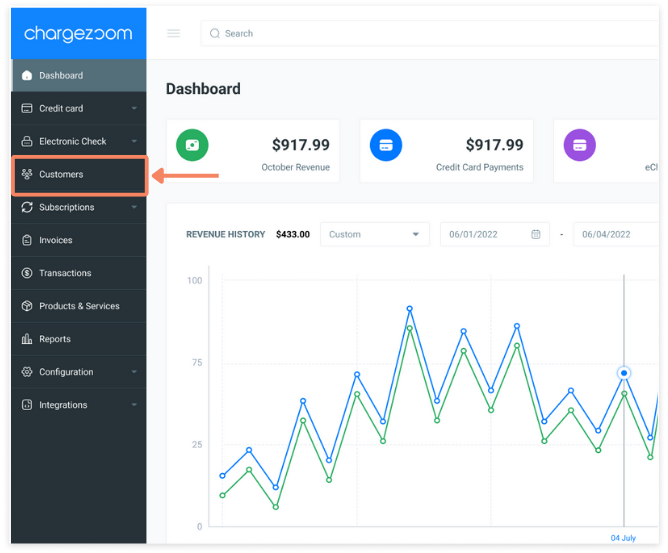
Click the customer name to open their account record
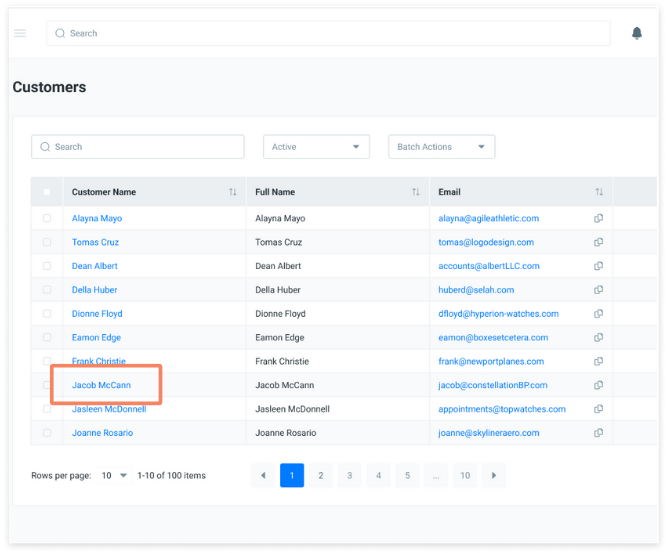
Click +Add New
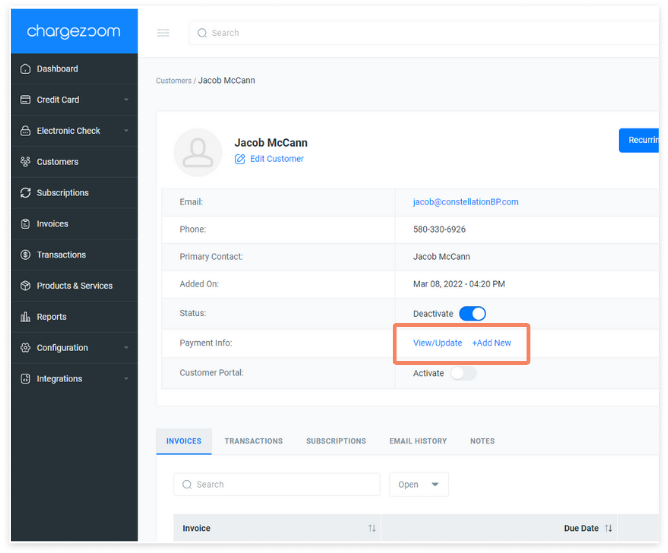
Enter the details and click Save
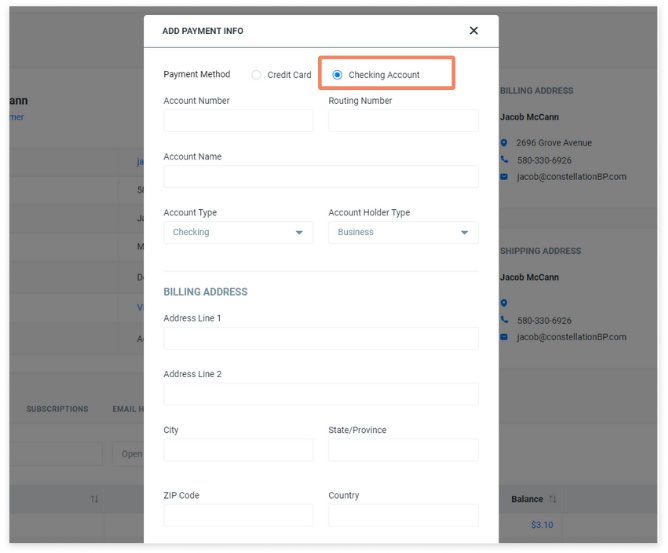
Let customers add their checking account inside the Customer Portal
From inside the Customer Portal, your customers can manage their own payment information, including adding multiple forms of payment.
From the Customer Portal, your customer will select My Profile and then choose View/Update or +Add New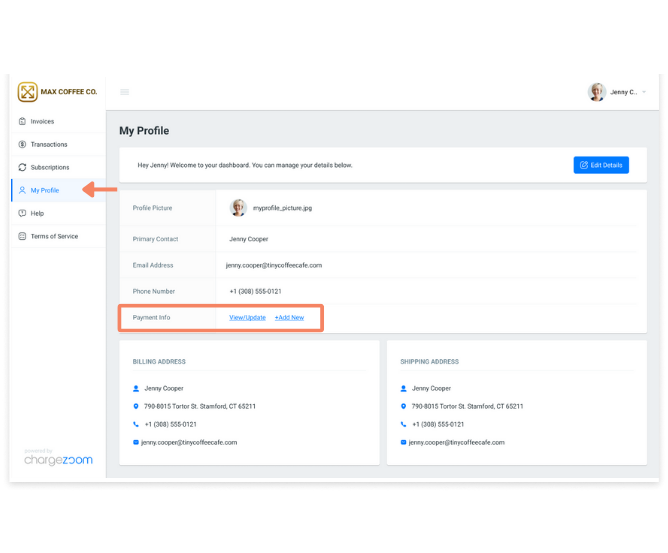
Here, the customer can add a Credit Card or Checking Account and save it to their profile.