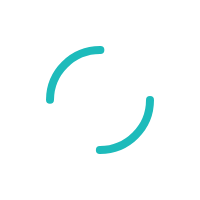How do I update QuickBooks Desktop?
Updating QuickBooks Desktop may be required from time to time to resolve known issues or bugs. Keeping your QuickBooks Desktop version up-to-date will also help ensure the safe storage and security of your data.
Last Updated:What's in this article?
Updating QuickBooks Desktop may be required from time to time to resolve known issues or bugs. Keeping your QuickBooks Desktop version up-to-date will also help ensure the safe storage and security of your data.
Updating QuickBooks Desktop
Open QuickBooks Desktop and log in using your credentials.
From the Help menu, navigate to Update QuickBooks Desktop
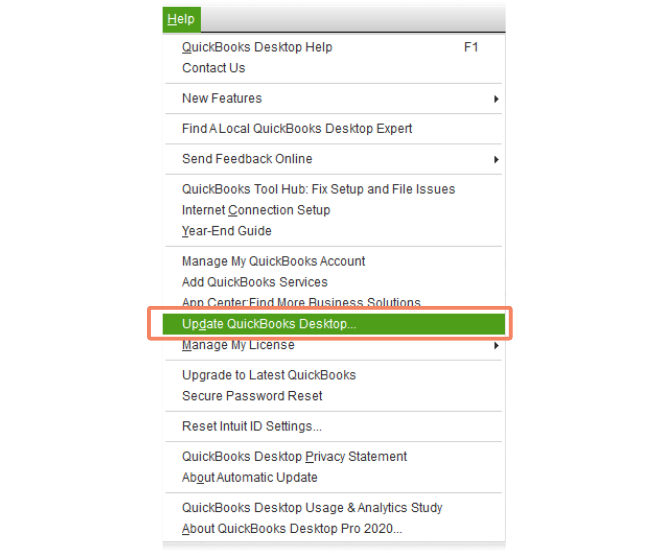
From the Overview tab, you should see a button that says Update Now
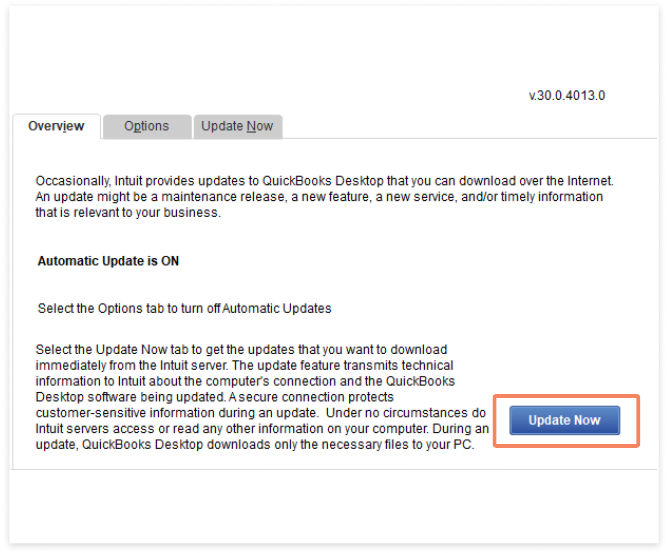
This will take you to the Update Now tab. Here you can select the updates that you are available. Make your selections and click the Get Updates button.
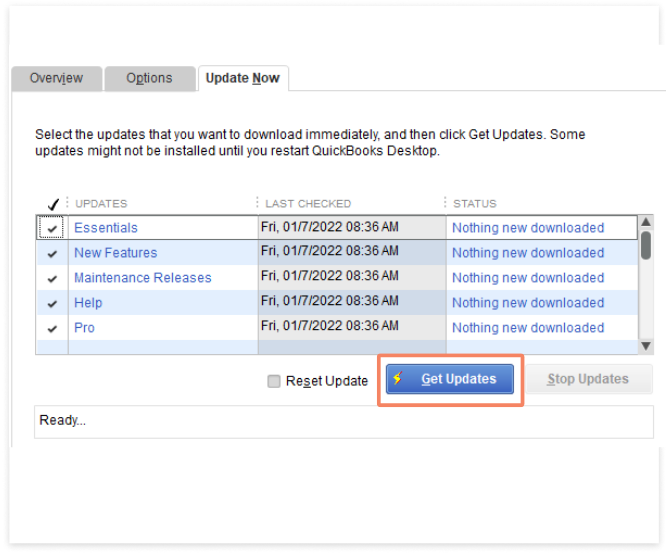
When all of the updates have been completed, the Status Message will say "Update Complete"
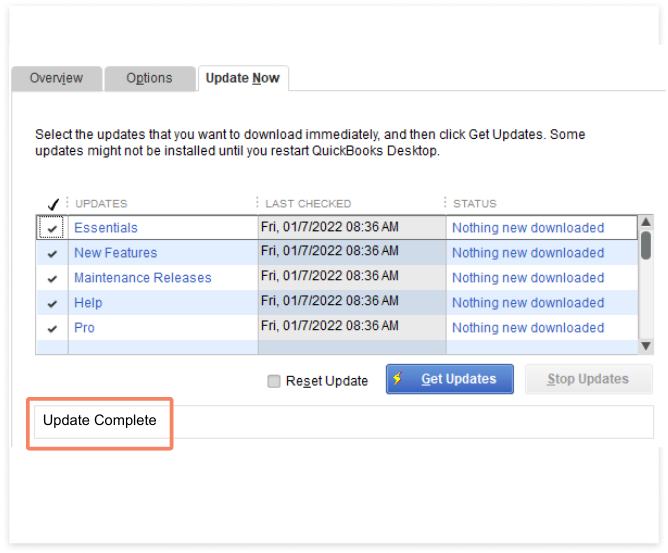
Need more help? Visit the QuickBooks Desktop Help Pages for additional support: https://quickbooks.intuit.com/learn-support/en-us/help-article/update-products/update-quickbooks-desktop-latest-release/L7qUzlW1k_US_en_US