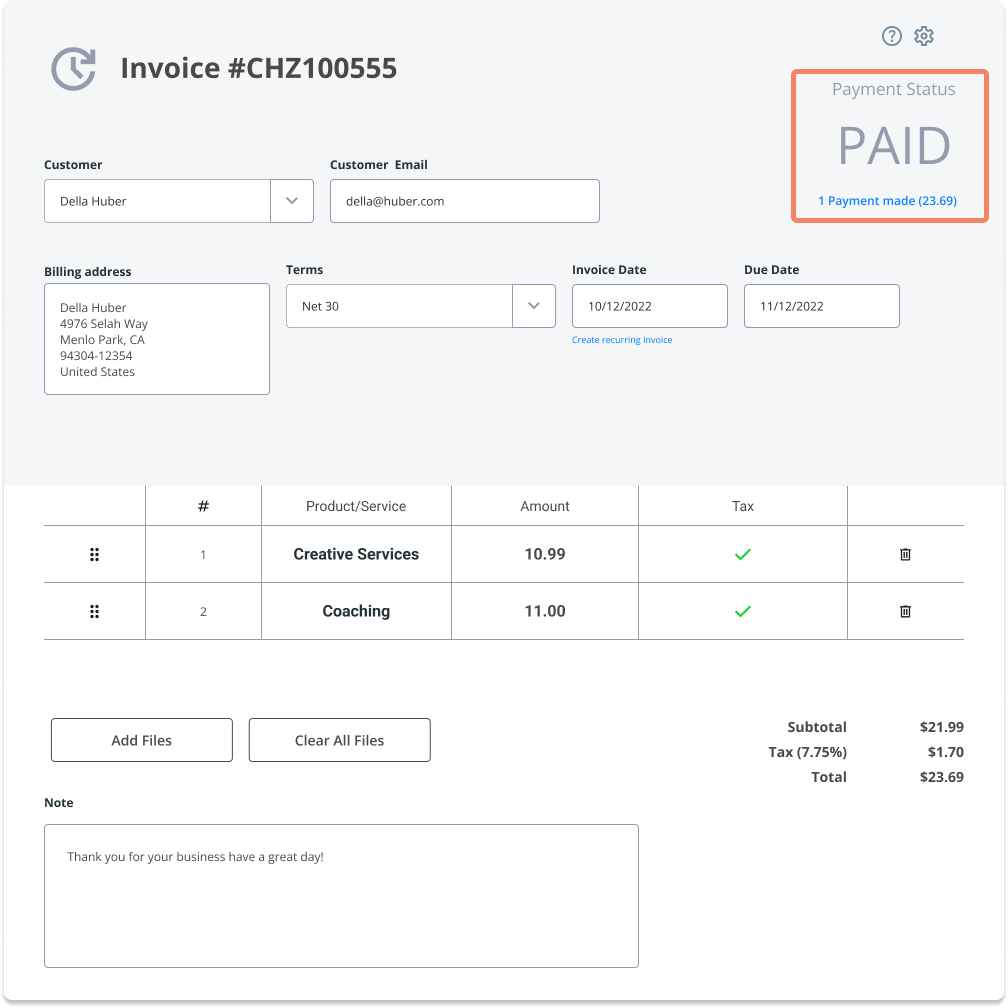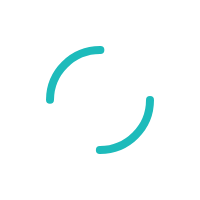How do I process invoices for multiple customers?
Key Accept and Sync's Batch Processing allows you to accept payments from multiple customers for multiple invoices in a single click.
Last Updated:What's in this article?
Navigate to the Invoices view
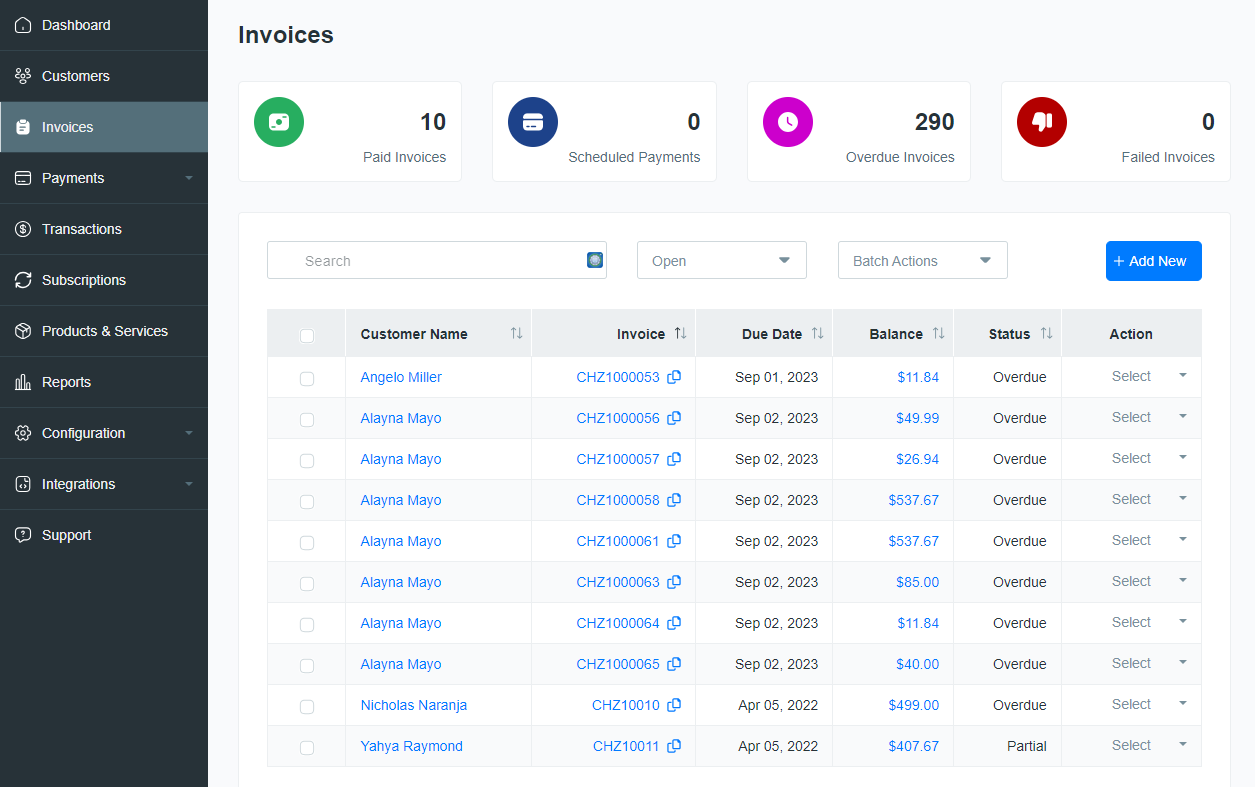
Using the checkbox in the upper left corner, it will Select All
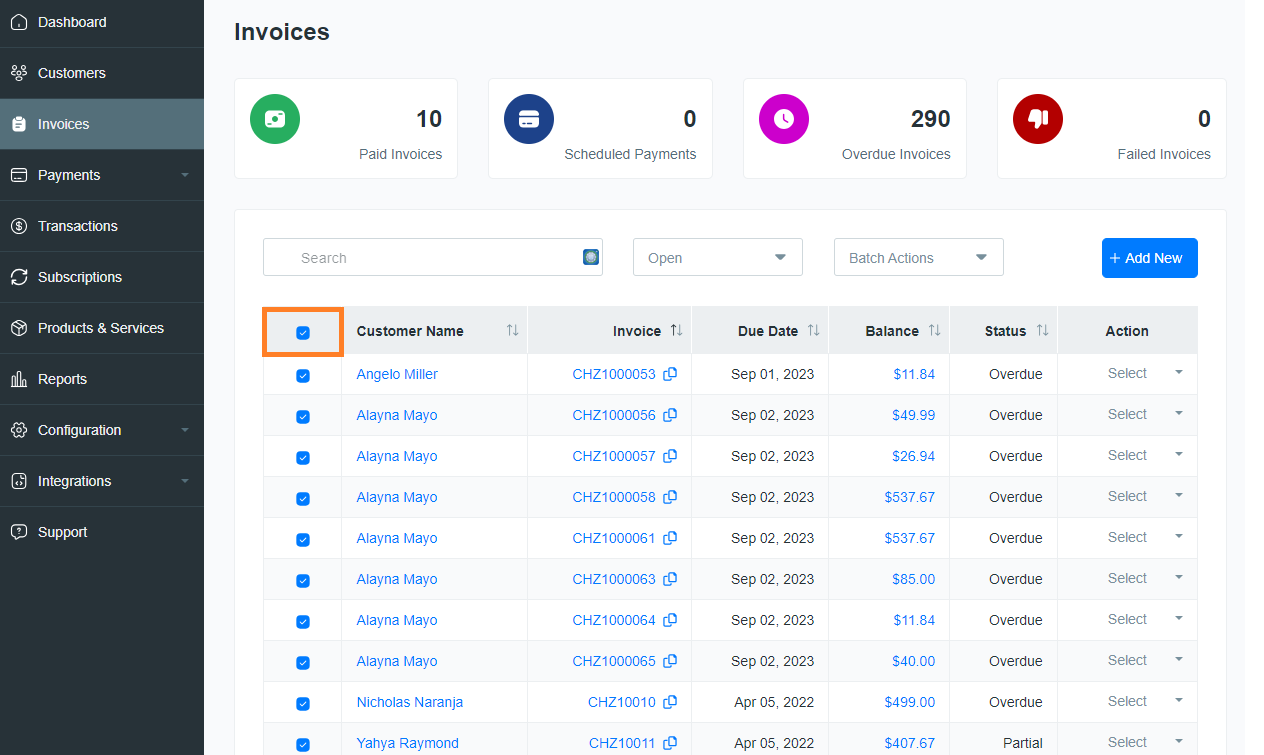
You can choose to de-select specific customers
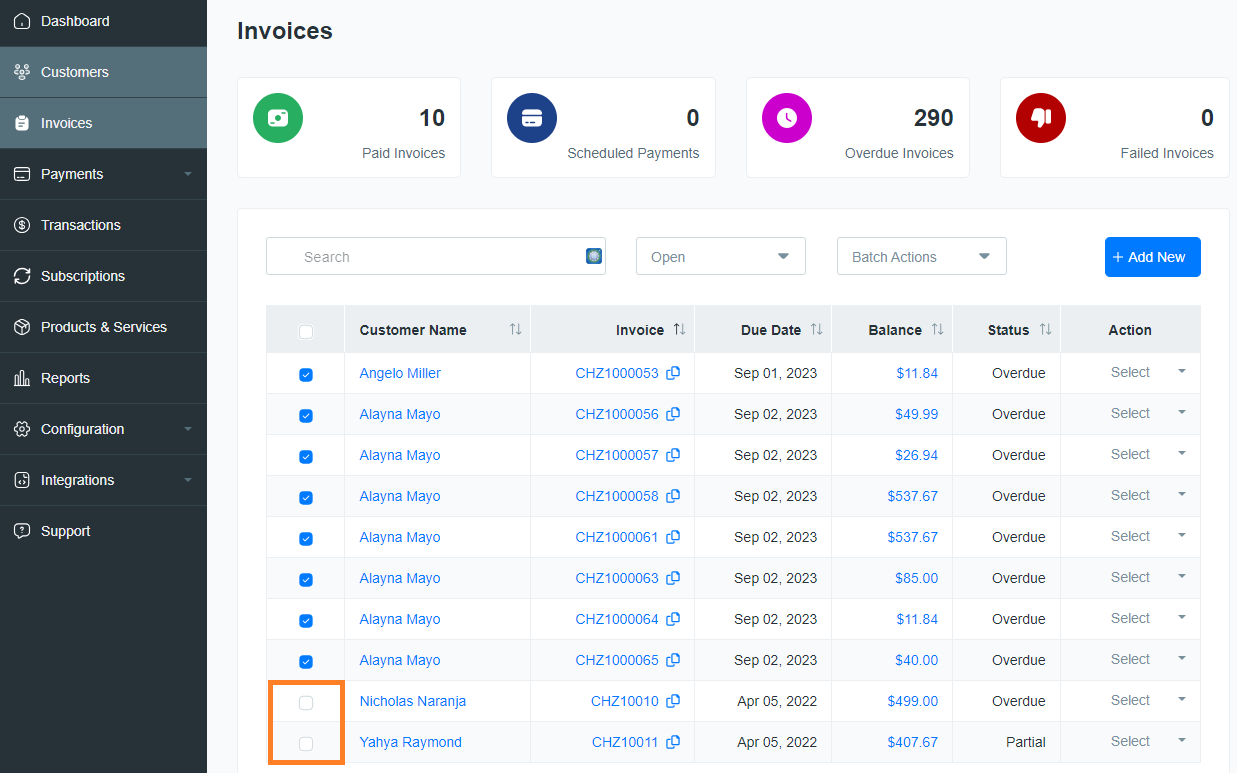
Use the Batch Actions drop-down menu and choose Process Selected
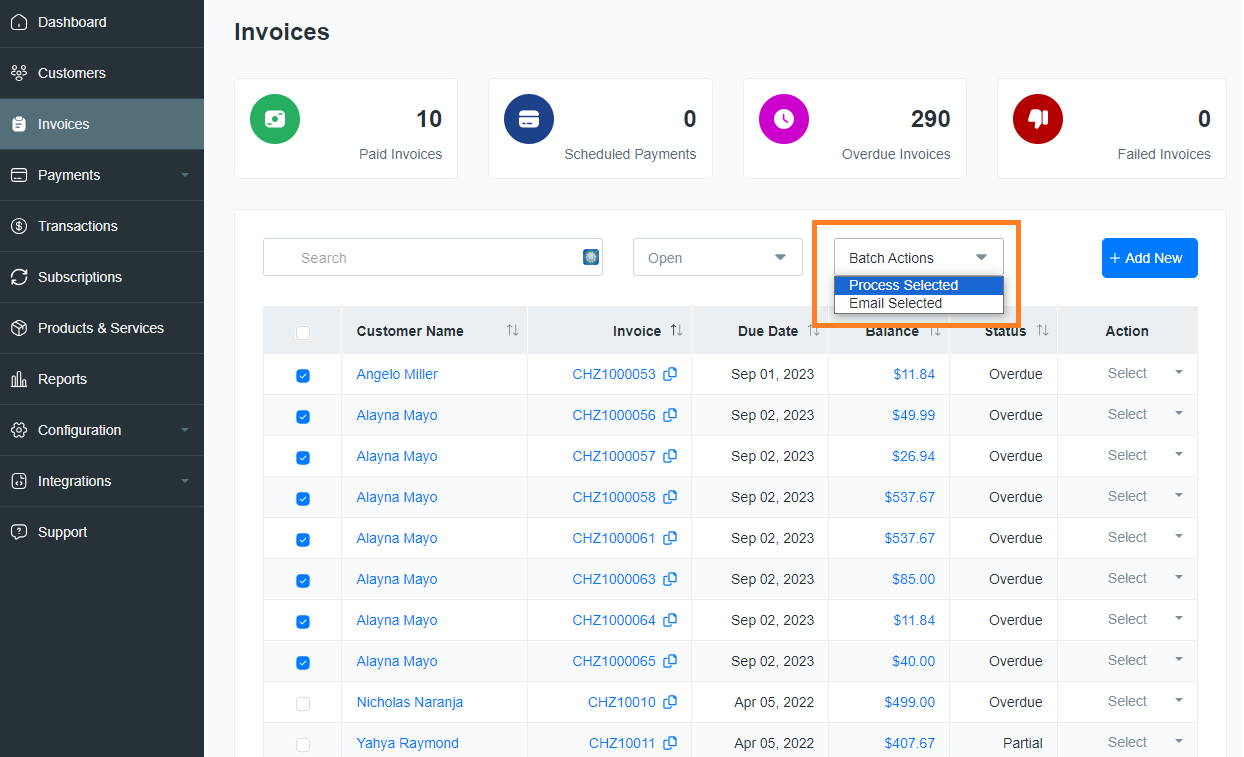
You will be asked to confirm that you want to process the selected invoices
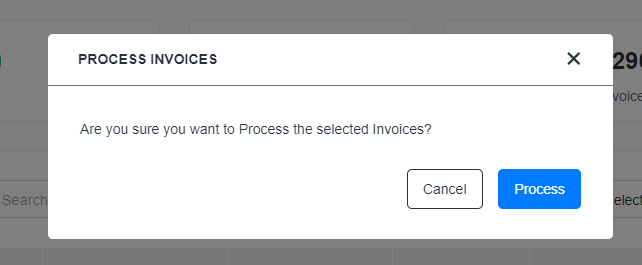
All of the payments will be processed in a single transaction. You will receive an immediate Response that will confirm whether the transaction was successful or if it failed. If a payment Fails, the Response column will give you the reason why the payment could not be processed.
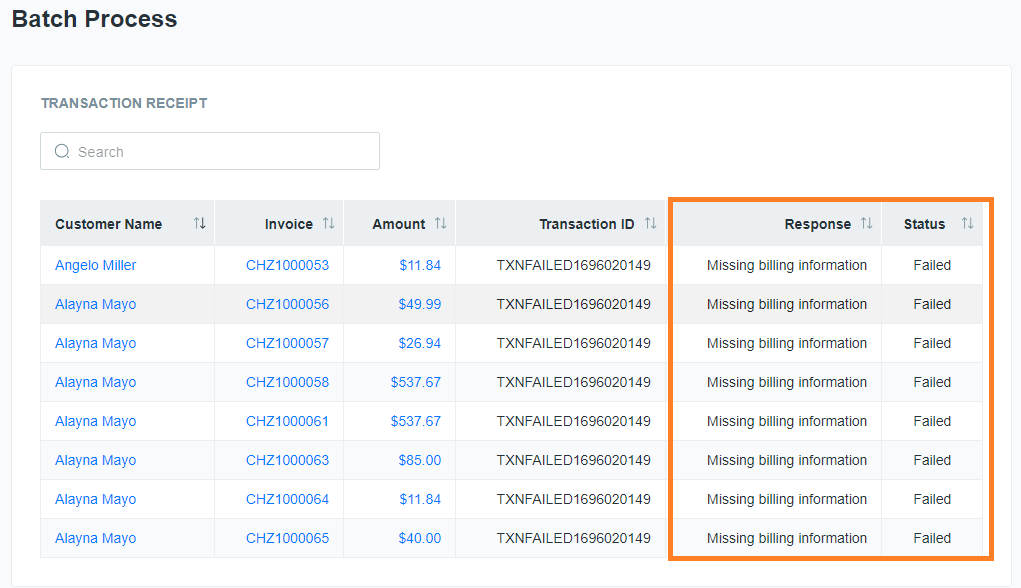
All Successful payments will be instantly reconciled and synchronized to your Accounting Package. Opening the invoice in QuickBooks will show that it has been Paid and the amount of the payment received.