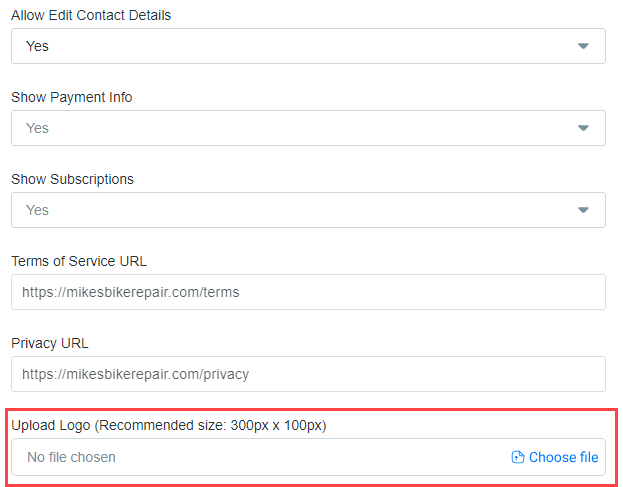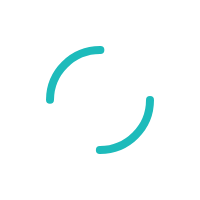How do I set up my Customer Portal?
Your branded customer portal allows your customers to self-service 24/7. Customers can view invoices, make payments, and update their account details all on their own.
Last Updated:What's in this article?
From the sidebar menu, select Configuration
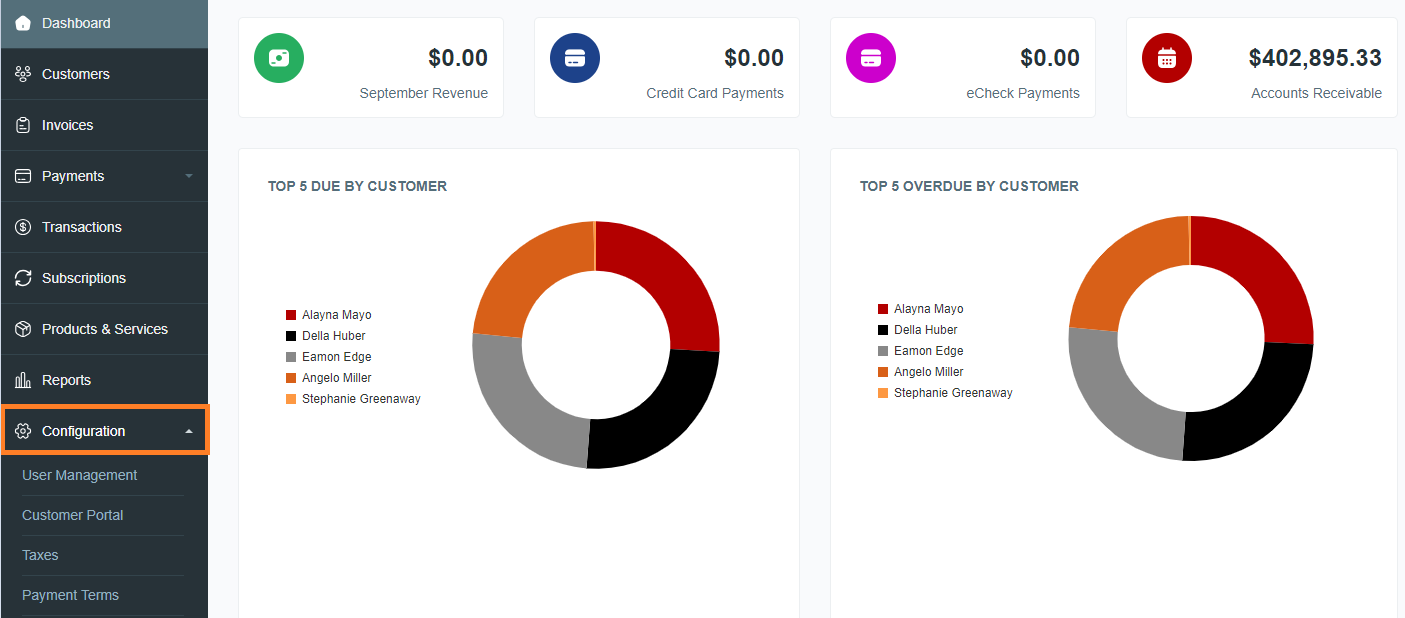
Then select Customer Portal
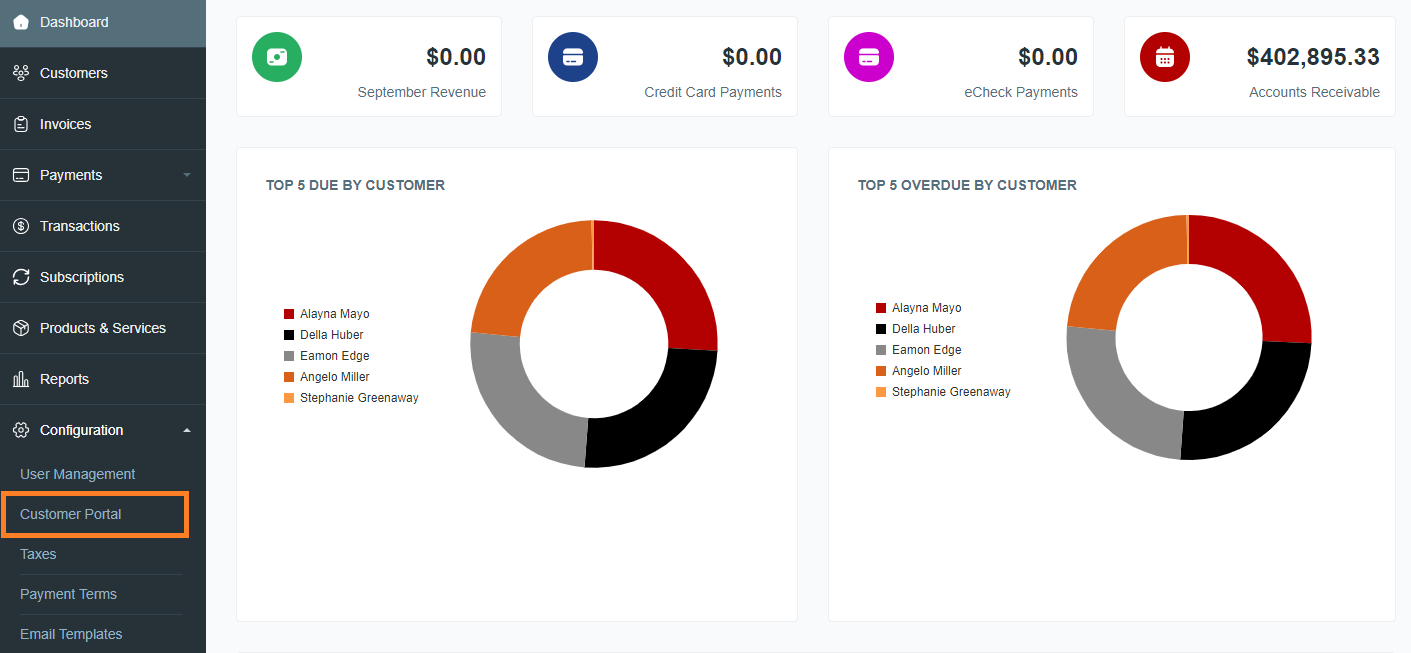
Here you can customize your customer portal. Click Save at any time to make updates and save your changes.
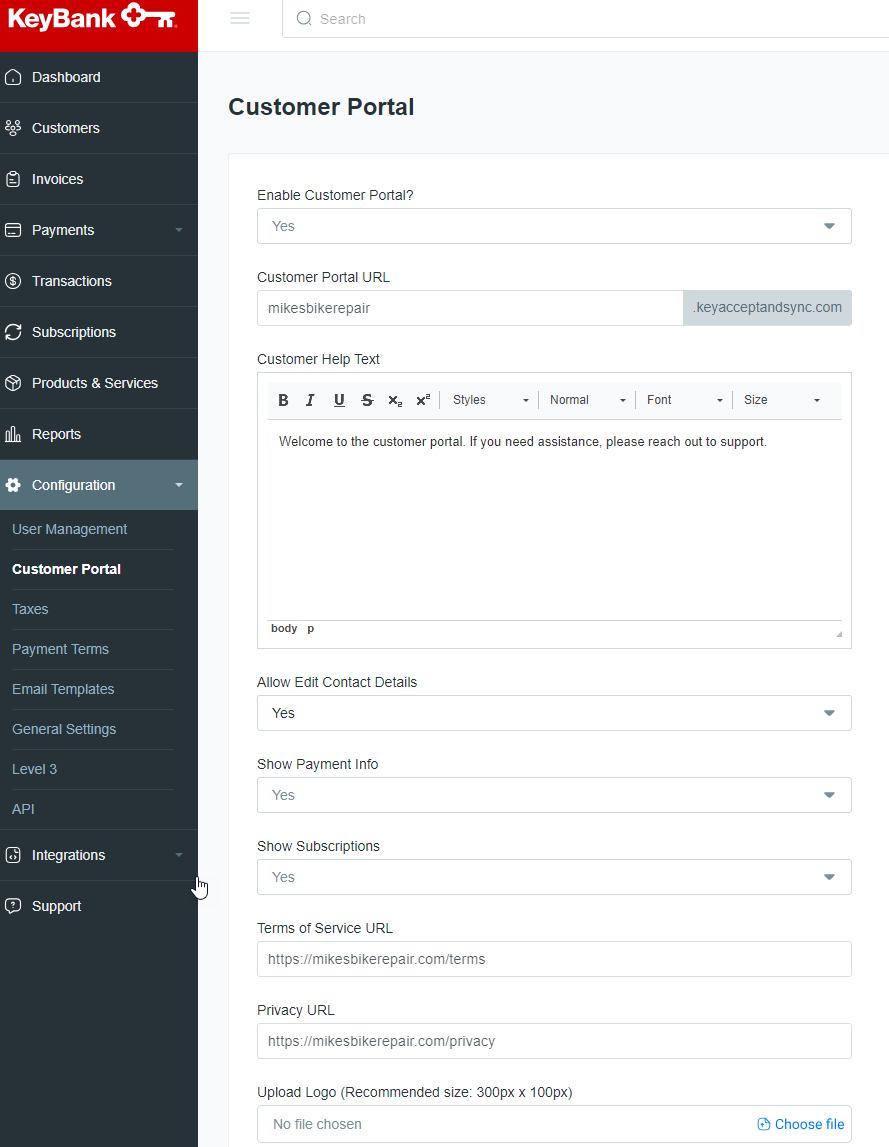
Enable customer portal?
- Selecting YES will activate your customer portal
- Selecting NO will deactivate your customer portal
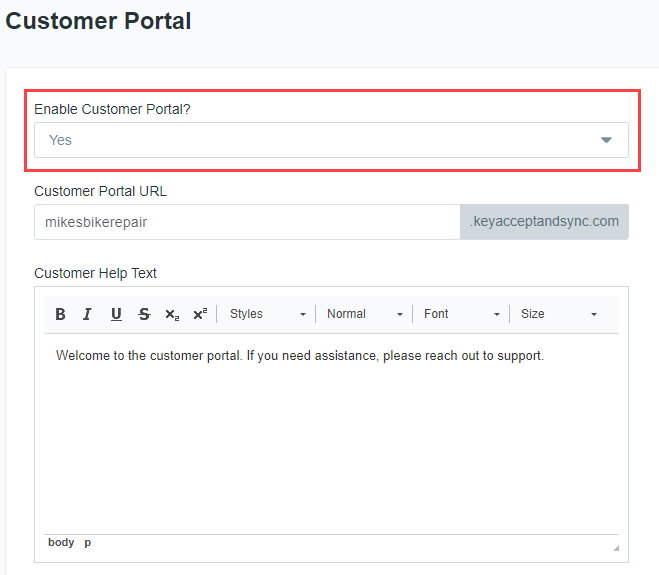
Customer Portal URL
- This is the URL that your customers will access to manage their payments and profile
- All customer portal URLs are hosted at payportal.com
- Your final URL will be the combination of the text that you select + keyacceptandsync.com
- In this example, the company name is Mike's Bike Repair and they have selected "mikesbikerepair" for their custom URL. Their customers will visit https://mikesbikerepair.keyacceptandsync.com to manage their payments and profile
- URLs are unique and you will not be able to select a URL that is already claimed by another user
💡 Did you know: by default, the customer portal URL will be the same as what was selected during onboarding? If it is changed here, it will update across the platform, including your custom payment links.
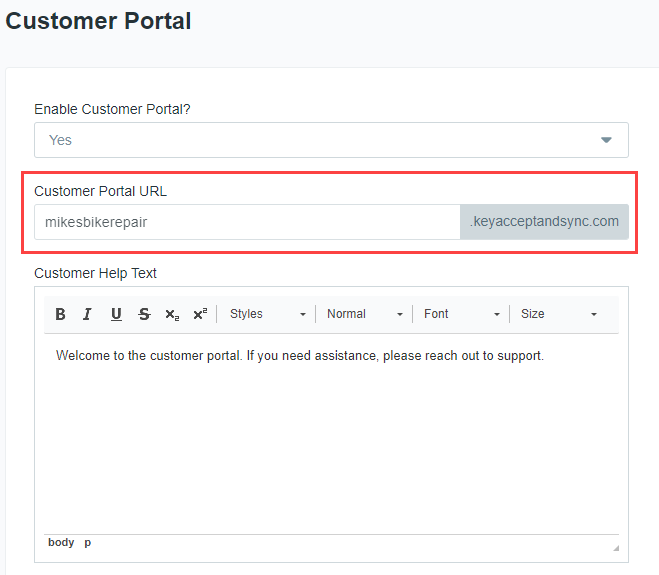
Customer Help Text
Enter the details for your customers to provide details on how they can reach you for assistance. It is suggested that you include a phone number or email address for customer support.
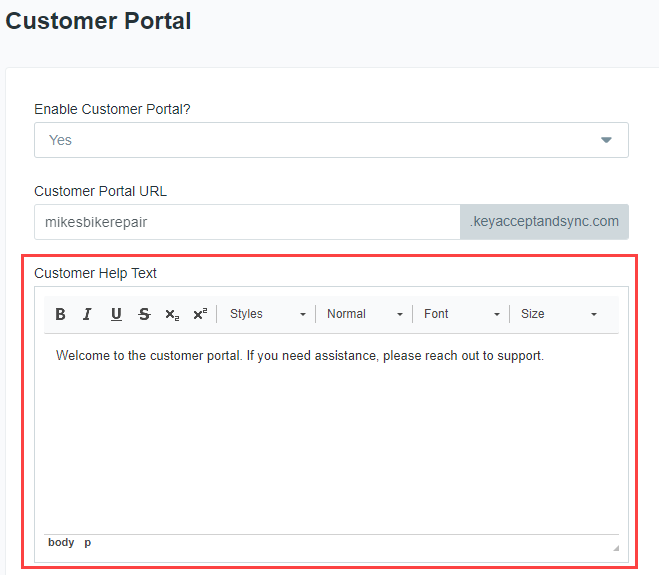
Allow Edit Contact Details
- Selecting YES will allow your customers to update and edit their account details through the customer portal. These fields include Name, Address, Phone, and Email.
- Selecting NO will remove the ability for customers to make changes to their account
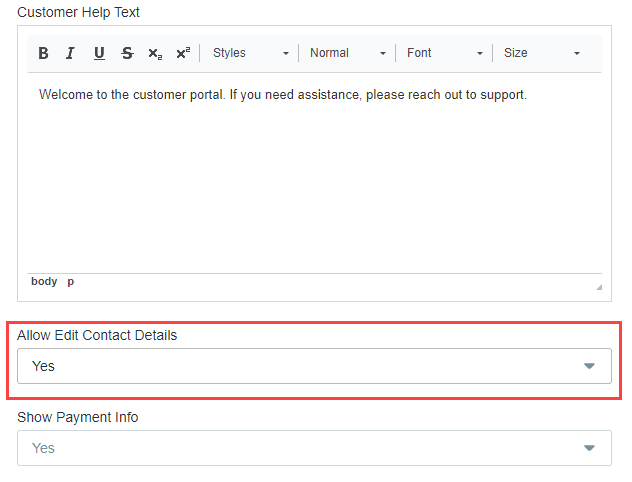
Show Payment Info
- Selecting YES will allow your customers to update and edit their payment details through the customer portal. This includes the ability to edit an existing payment on file (ex: updating expiring credit card), add new forms of payment including credit card, debit card, and eCheck (ACH).
- Selecting NO will remove the ability for customers to make changes to the payment methods they have stored on file.
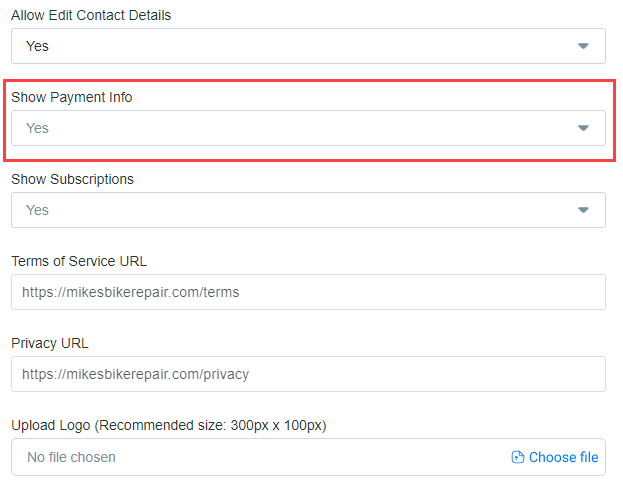
Show Subscriptions
- Selecting YES will allow your customers to view their Subscription details, including the next billing date.
- Selecting NO will remove the ability for customers to view their Subscriptions.
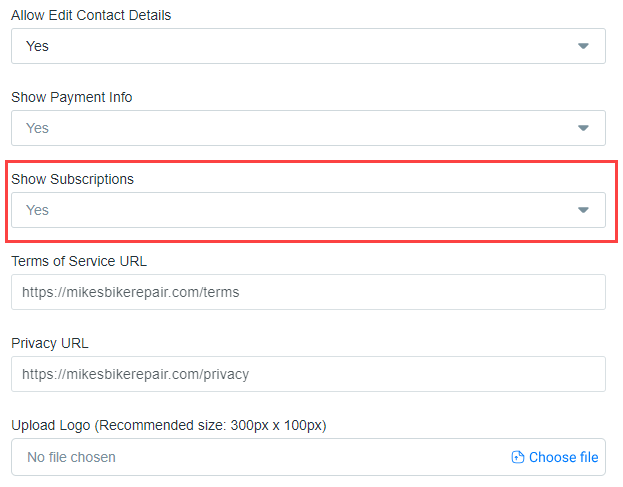
Terms of Service and Privacy Policy URLs
Here, you should enter the link for your company's Terms of Service. and Privacy Policy, respectively.
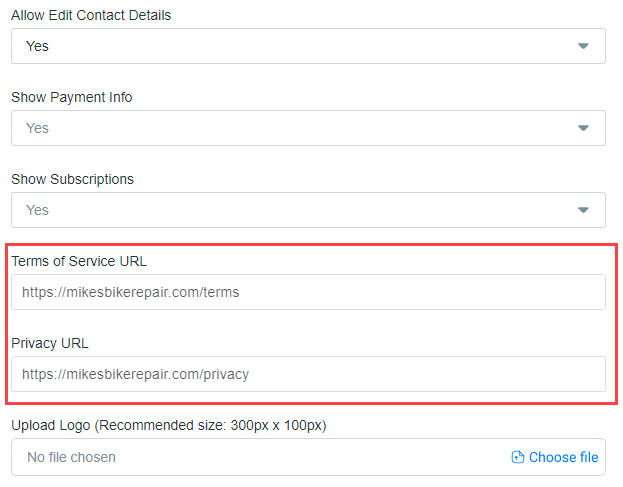
Upload Logo
By default, the logo used for your Customer Portal is the same as you uploaded during the onboarding process. If you upload a new logo here, it will replace any previously saved logo files.
💡 Did you know: your logo can be embedded in your emails? Click here to learn how it works.