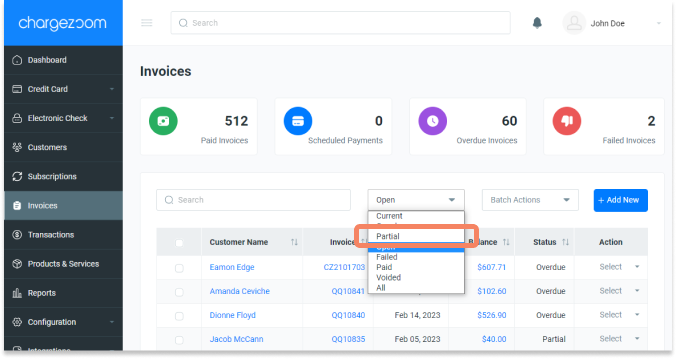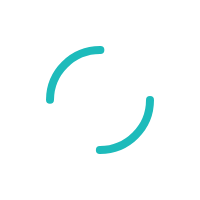How do I accept a partial payment?
In the Sale tab, you have the option to collect a partial payment and apply it to an invoice or outstanding balance.
Last Updated:What's in this article?
Navigate to the Credit Card tab and then select Sale
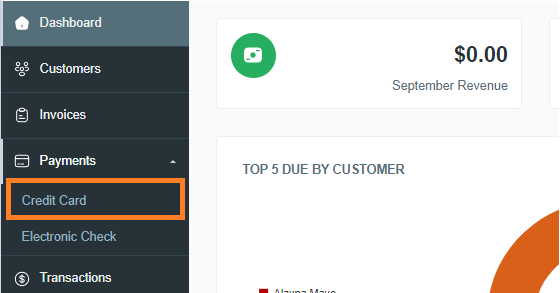
Choose the Customer Name drop-down menu.
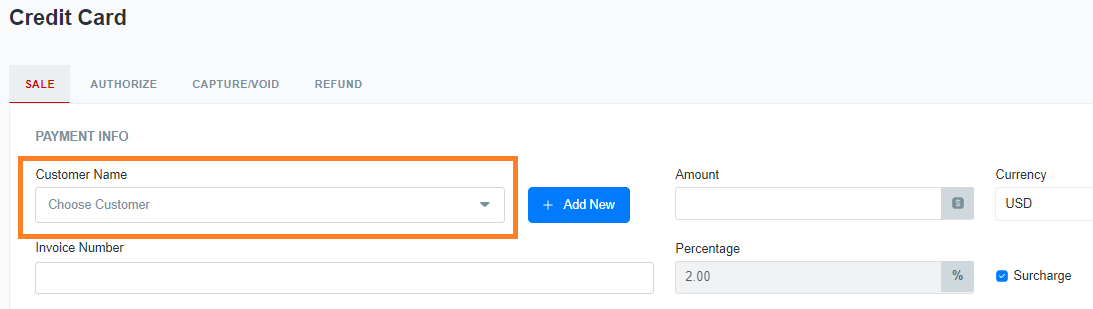
Any open invoices will be displayed in the Invoice Number section.
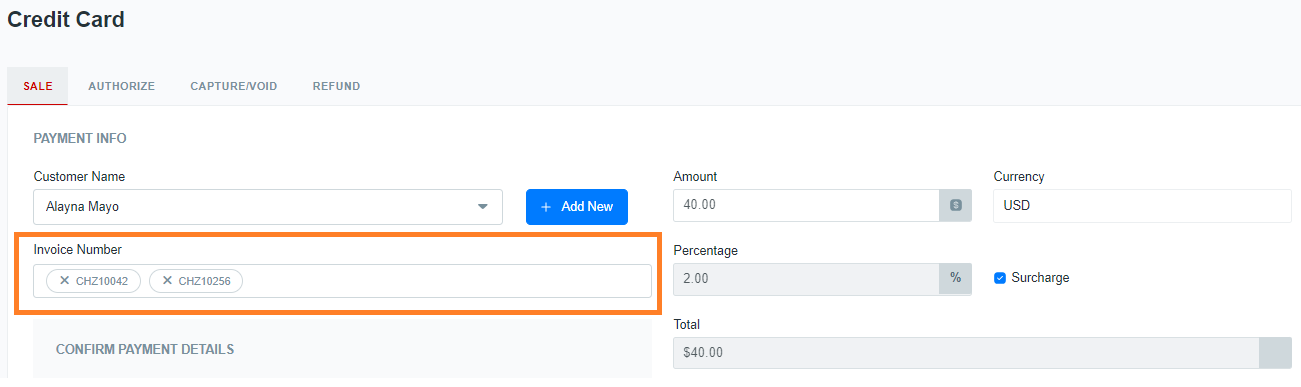
By default, the payment amount will account for full payment of all open invoices.
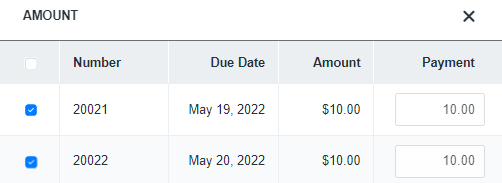
If you would like to accept partial payment you can Apply Partial Payment to One Invoice by selecting the invoice that you want and then updating the Payment field to the amount. You also have the ability to Apply Partial Payment to Multiple Invoices by selecting both invoices and updating the Payment field to the amount.
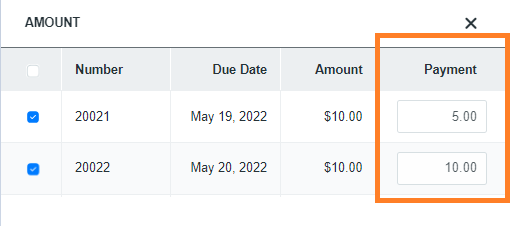
When your amount is correct, click the Select button and continue with applying the payment.
When viewing all of your invoices, you can identify the partial payments in the Status column.
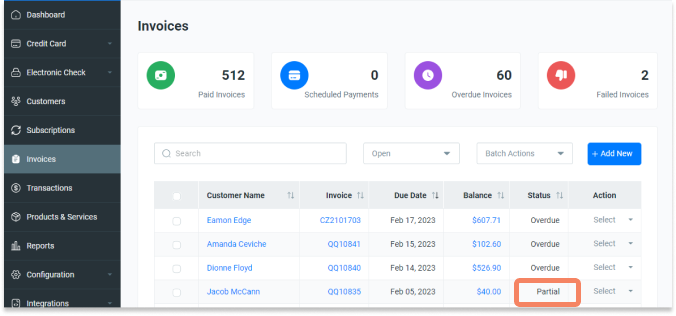
You can also sort all invoices by the status Partial