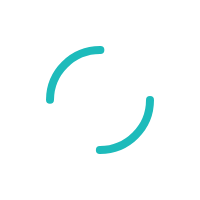How to schedule a report
Last Updated:What's in this article?
Follow the steps below to schedule a report:
Step 1: Login to your Business Track account at www.businesstrack.com
Step 2: Under “Applications,” select “ClientLine Reporting.”
Step 3: Hover over “Reports” and click “Create a Report.”
Step 4: Choose your “Report Category,” Complete the “filter criteria” required fields, then press “Next.”
Step 5: Choose the available report type, then press “Schedule Report.” Fill in the fields based on your needs then press “Submit.”
Step 6: You will get a confirmation on your screen that the report has been scheduled successfully.
Note: You have the ability to export in Excel®, Adobe® PDF, HTML, and CSV file formats.