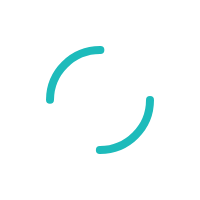How to submit documentation for a chargeback
Last Updated:What's in this article?
Follow the steps below to upload Chargeback Response documentation:
Step 1: Login to your Business Track account at www.businesstrack.com
Step 2: Under “Applications,” select “Dispute Manager.”
Step 3: Once the window has appeared. At the top of the page, click “Cases.”
Step 4: In the middle of the screen click “Actions,” and then from the dropdown, click “Dispute/Reverse Chargeback.”
Step 5: Select the support documents you plan to upload then press “Continue Action.”
Step 6: Click “Browse” under the “Select Images to Upload” section then click the “Add to List.”
Step 7: If needed, type Notes into Add Notes box.
Step 8: Once you have filled in all required and optional fields, click “Submit Action.” The Case will now display in the Work Tracker. Once the case is received by Merchant Services the user will receive an acknowledgment message, which advises you that the information provided has been received.