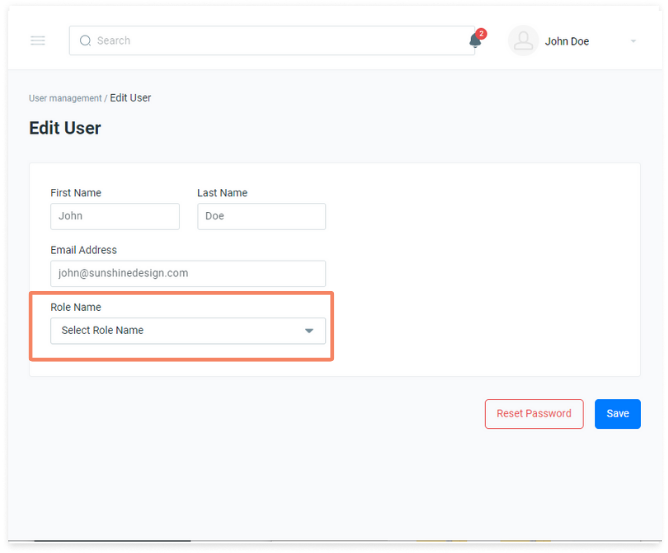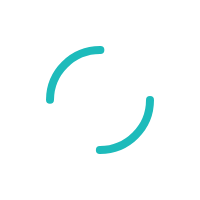How do I edit User Roles?
Last Updated:What's in this article?
It's easy to update the scope of access for all users of a certain User Role as well as update individual users to adjust their access levels.
- Change the User Role criteria for all users with that user role type
- Change the User Role criteria for a single user
Editing User Role Criteria
From the sidebar navigation click on Configuration, then select User Management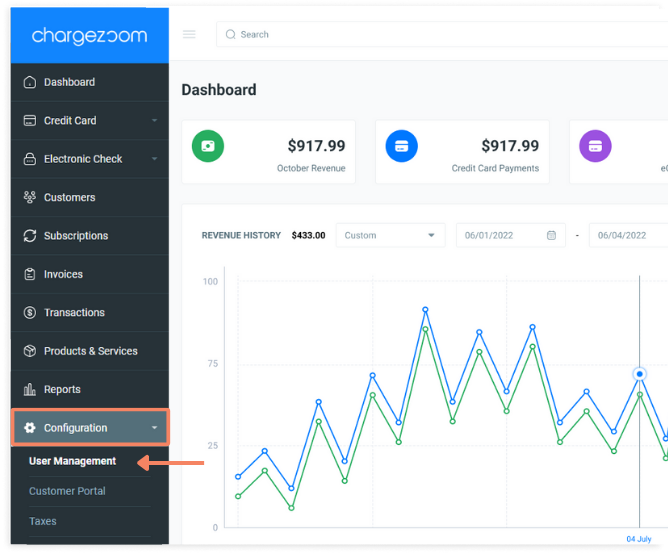
To edit the access type, click the User Roles button
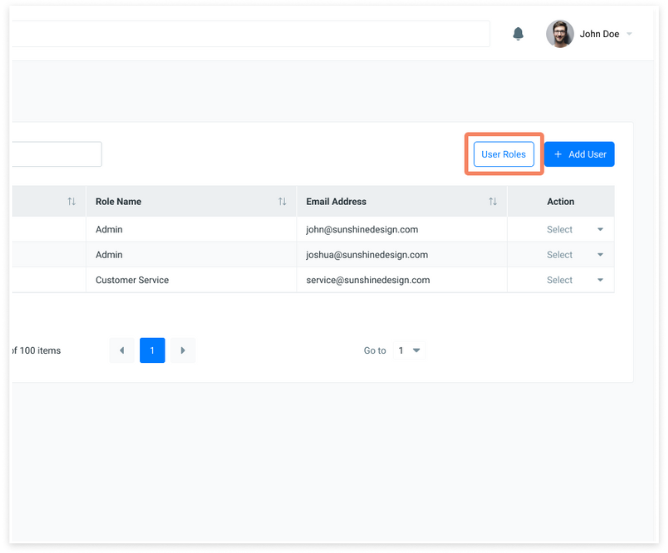
In the Action column choose the Edit action.
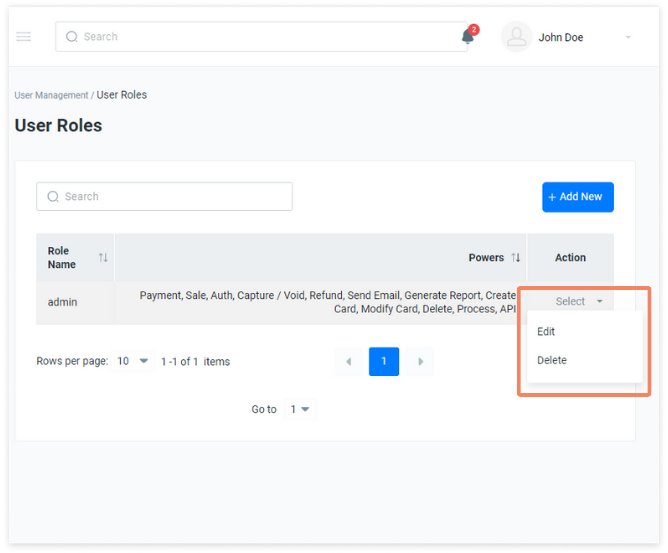
Here you can update the Role Name as well as the access options. Check the boxes next to the access that a user in this role should have. When you're done, click the Save button.
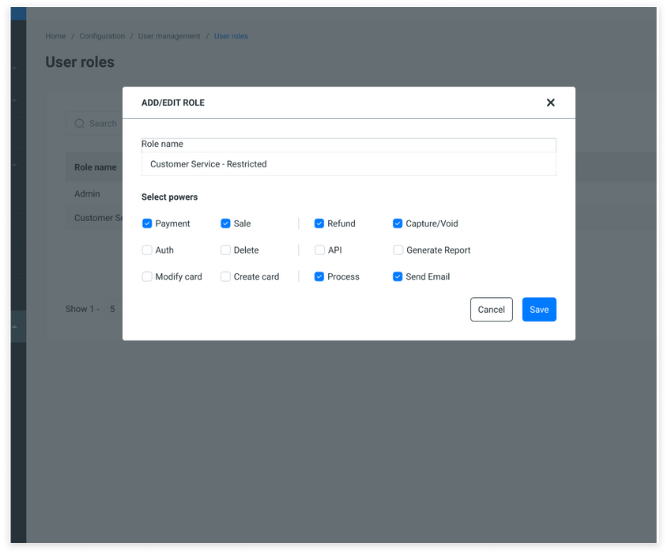
The screen will refresh to the User Roles dashboard. Here, you can view the access that each user role has in the Powers column.
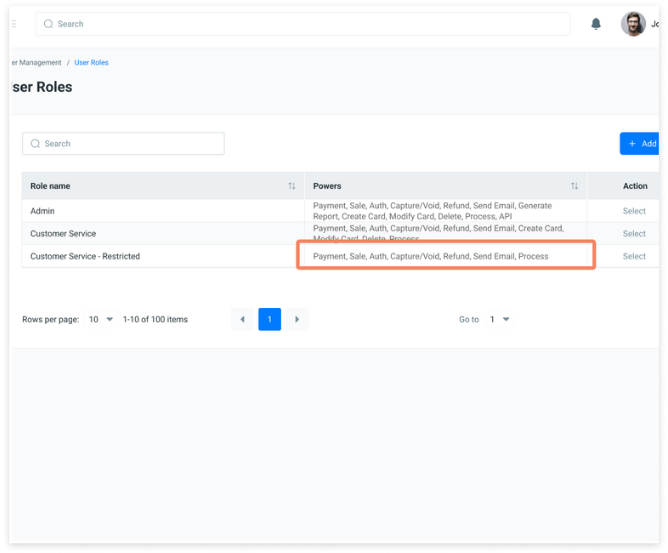
Editing Individual User Roles
From the User Management screen, use the drop-down menu in the Action column.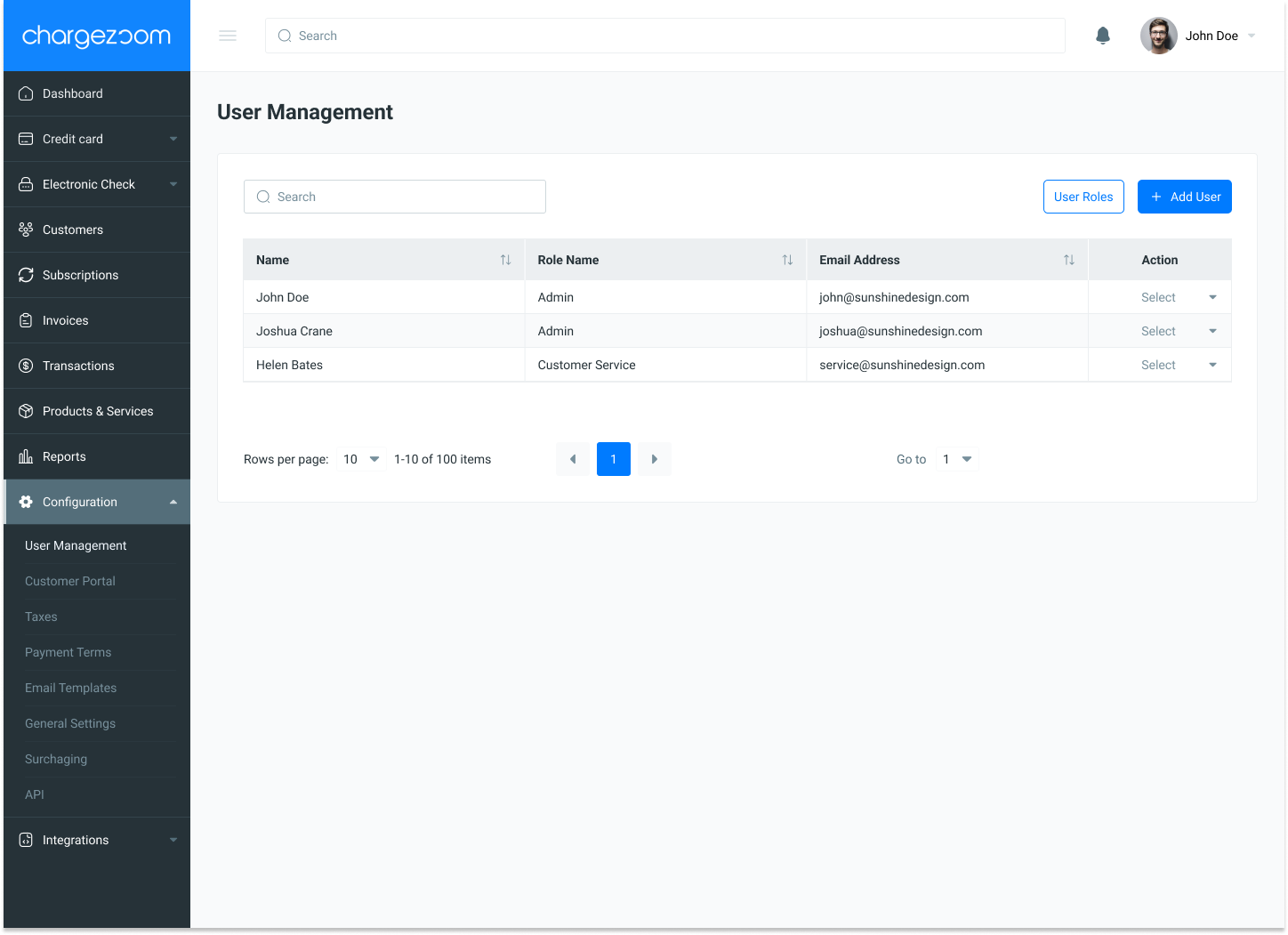
Here you will select Edit to change a specific user's access.
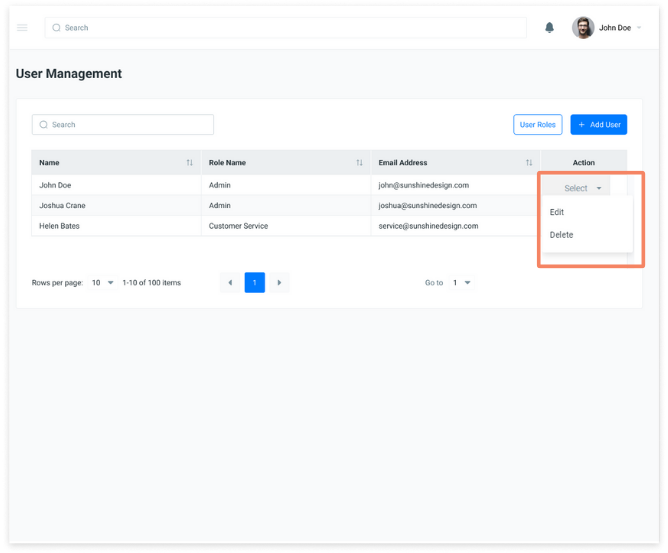
On the Edit User page, use the drop-down menu to change the Role Name for this user. Click the Save button when complete.